Speed - Freedom - Protection
Navigate the internet without restrictions or limits through a global VPN servers network. Protect your online activity and identity and speed up your internet connection.
First, go to your profile page to view the list of available servers and IPs
Right click on the "Connections" icon in the notification area
Click on ‘Edit connections’
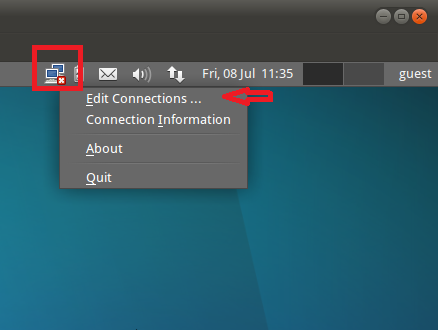
You'll be asked to "Insert your password to perform administrative tasks"
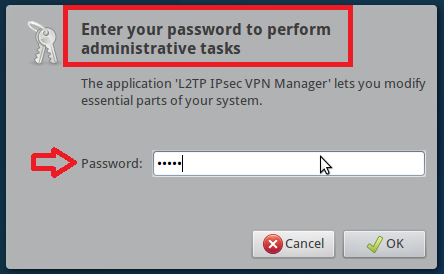
For "Connection Name", type the server address you would like to connect to (e.g: se.waselpro.com )
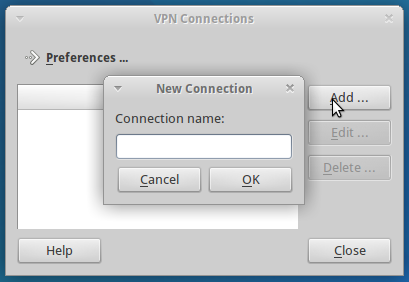
IPsec configuration:
For "Remote server", insert the IP address matching the address you would like to connect to
For "Use pre-shared key for authentication", type: sharedsecret
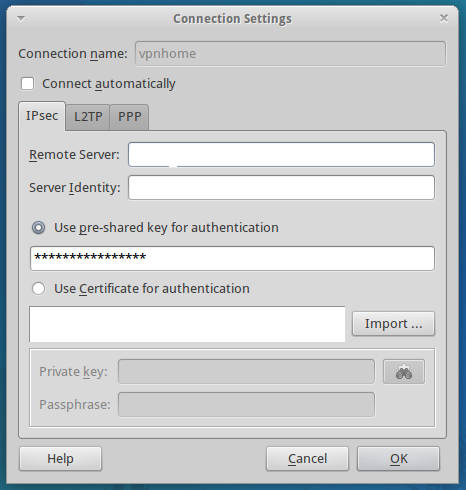
Switch to L2TP tab:
Check the "Length bit" checkbox
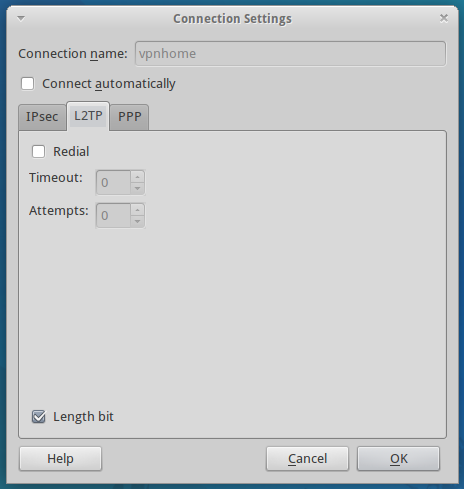
Switch to PPP tab:
Check the "Challenge Authentication Protocol" checkbox only and leave other options unchecked
For "User name", type your WASEL Pro's registered e-mail address
For "Password", type your WASEL Pro's account password
Click "OK"
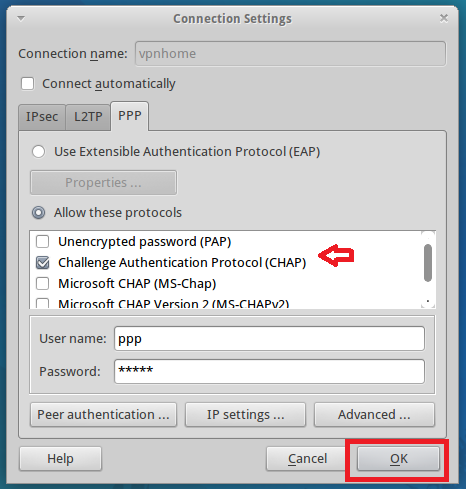
Now, go back to the "Connections" icon in the notification area and
click on the connection's name you just created, it will take a few seconds to connect.
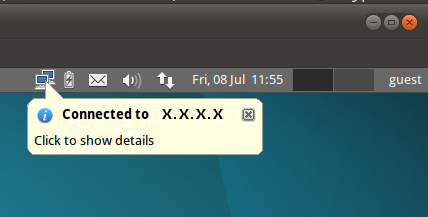
To make sure your connected, go to www.waselpro.com and notice that your IP address has changed.